🎯 Get Started
Seamlessly bridge your Cinema 4D to Houdini workflow
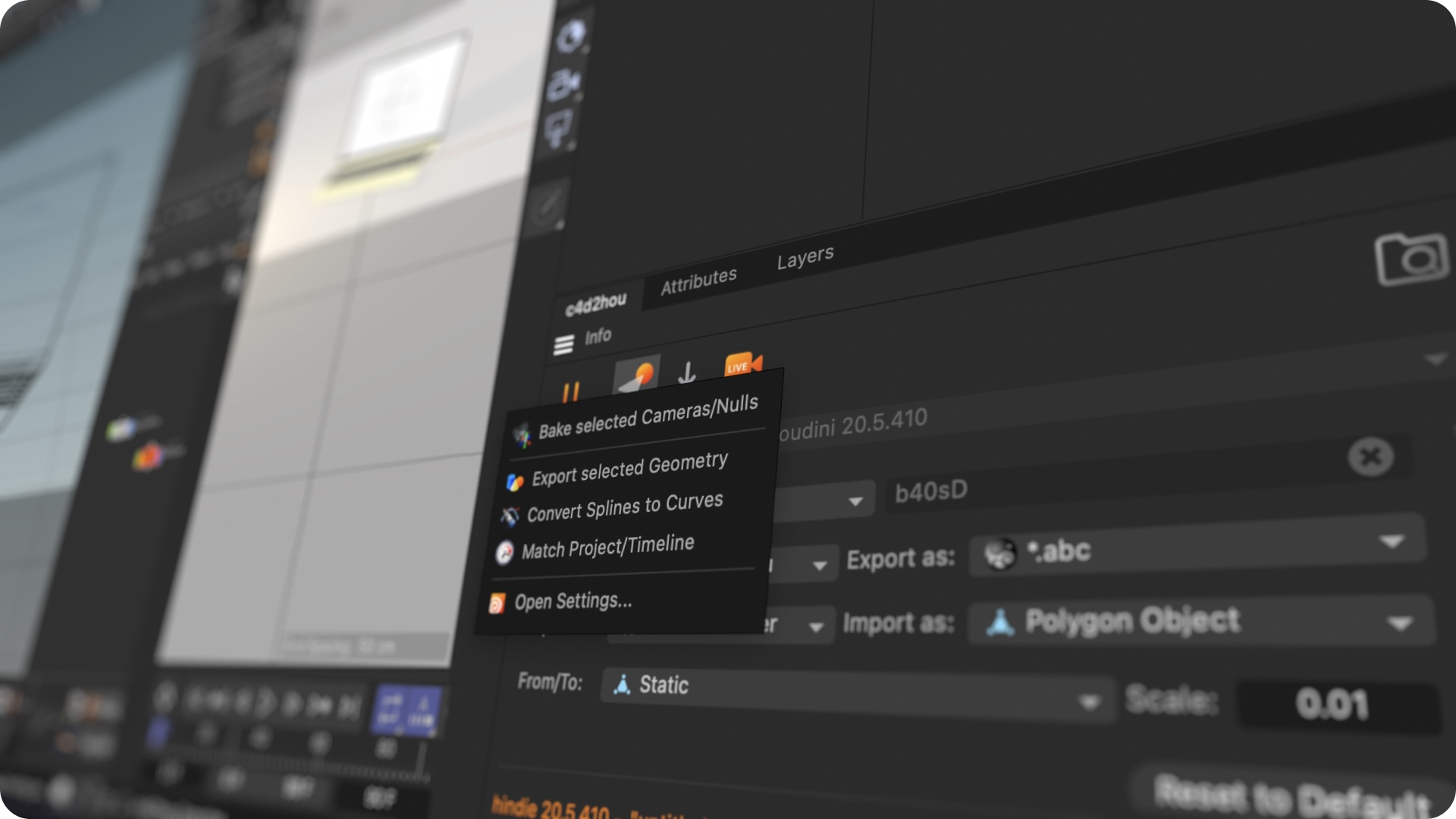
Connect to Houdini
Establishes a live connection between Cinema 4D and your active Houdini session. The plugin automatically detects running Houdini instances and maintains a stable bridge for real-time data transfer. Click to toggle connection on/off.
Export to Houdini
Send selected objects or entire scenes from Cinema 4D to Houdini. Supports multiple formats including Alembic and FBX, with options for animation baking and hierarchy preservation. Respects your configured export settings.
Import from Houdini
Bring Houdini geometry back into Cinema 4D. Automatically converts between different geometry types and handles unit scaling. Supports modifiers for precise placement in your scene hierarchy.
Current Session:
Establishes a live connection between Cinema 4D and your active Houdini session. The plugin automatically detects running Houdini instances and maintains a stable bridge for real-time data transfer. Click  to toggle connection on/off.
to toggle connection on/off.
Filename:
Controls how exported files are named:
- Random – Generates unique filenames to avoid conflicts and create new nodes each time
- Objects/Document – Uses selected object names or document name for organized file naming
- Custom – Allows manual filename entry in the text field below for precise control
When exporting with Objects/Document or Custom names and the file already exists, the plugin temporarily clears file references in Houdini to allow overwriting. This ensures a smooth workflow without file lock issues. With Random filenames, new files and nodes are created each time.
Note: The plugin intelligently handles existing files by preparing Houdini nodes before export and restoring them afterwards, all in optimized batch operations to minimize performance impact.
Export to:
Defines the destination folder for exported/imported files:
- $HIP/c4d2hou – Uses Houdini’s project directory for organized project-based exports
- $JOB/c4d2hou – Uses Houdini’s job directory, ideal for shared project workflows
- $prj/c4d2hou – Uses Cinema 4D’s project directory (document must be saved first)
- Choose… – Select any custom folder for flexible export locations
Export as:
Sets the file format for geometry export:
- *.abc – Exports standard Alembic files for geometry transfer
- .abc (Archive) – Creates Alembic Archive nodes in Houdini for optimized workflows
- *.fbx – Exports FBX files with full geometry and material information
- *.fbx (Subnet) – Imports as FBX subnets in Houdini with complete hierarchy
Freeze Geometry:
The 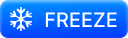 button enables hardlock mode, which temporarily locks geometry data directly into Houdini nodes rather than using external files. This is particularly useful for:
button enables hardlock mode, which temporarily locks geometry data directly into Houdini nodes rather than using external files. This is particularly useful for:
- Eliminates file path dependencies and potential access issues
- Speeds up repeated exports without file management overhead
When freeze mode is active:
- Export destination automatically switches to temporary folder
- Animation options are disabled (static export only)
- Geometry data is baked directly into Houdini node parameters
- File path selection controls become unavailable
The freeze state persists across plugin sessions, making it ideal for extended debugging work. Toggle off to return to normal file-based export workflow.
Import as (VDB):
Determines how VDB volume files are imported into Cinema 4D:
- Volume Loader – Creates standard Cinema 4D Volume objects for general volume workflows
- RS Volume – Creates Redshift Volume objects optimized for rendering with Redshift
Import as (Particles):
Controls particle system import behavior:
- As Particle Geometry – Imports as Cinema 4D particle geometry with full particle system support
- As Polygon Object – Converts particles to polygon meshes for standard geometry workflows
- As Particle Group – Creates particle group objects for organized scene management
From/To:
Sets the frame range for animated exports:
- Static – Exports only the current frame for single-frame geometry transfer
- Document Range – Uses the full timeline range as defined in Cinema 4D’s timeline
- Preview Range – Exports only the preview/playback range for focused animation segments
Scale:
Adjusts the scale factor between Cinema 4D and Houdini coordinate systems:
- Default: 0.01 – Converts Cinema 4D’s centimeter units to Houdini’s meter units
- Increase value – For larger objects that need more precision in Houdini
- Decrease value – For smaller objects requiring finer detail work