FAQ
How to Bugreport
When encountering 🐞 or issues with C4D2HOU, please follow these steps to provide the support team with the necessary information:
Step 1: Create Debug Files
-
In Cinema 4D, go to Extensions → c4d2hou → Info → Create *.debug files…
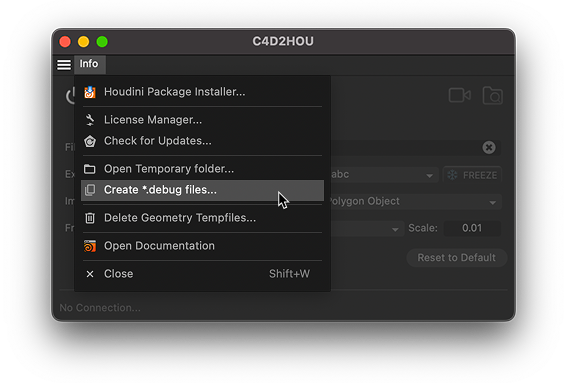
- This will generate a
.zipfile containing all relevant log files and system information - The folder containing this
.zipfile is opened after creation
Step 2: Contact Support
- Go to Extensions → c4d2hou → Info → License Manager…
- Click the “Send to Support” button
- In your support message, describe:
- What you were trying to do
- What happened instead
- Any error messages you saw
- Important: Attach the
.debug.zipfile created in Step 1
This debug information helps the support team quickly identify and resolve your issue.
Troubleshooting
Cinema 4D Issues
- Verify
c4d2houfolder is correctly placed in the plugins directory - Check Cinema 4D version compatibility (requires 2023+)
- Restart Cinema 4D after installation
Houdini Issues
- Use the Package Installer Extensions → c4d2hou → Info → Houdini Package Installer…
- Select your Houdini version(s) and click “Install Selected”
- Restart Houdini after package installation
- Both applications must be running
Connection Issues
- Both Cinema 4D and Houdini must be running
- Start Houdini AFTER package installation
- Check for error messages in C4D → Extensions → Console (Python)
- Verify package status in Package Installer (green checkmark = installed)
Plugin Features Not Working
- Ensure both applications are running simultaneously
- Check logs: c4d2hou → Info → Open Temporary Folder…
- Ensure you have the latest version of the plugin
- Send a 🐞 Bugreport
Scale and Unit Conversion
Important: If your imported assets appear at an incorrect scale, this is typically related to Cinema 4D’s project scale settings.
The C4D2HOU plugin is calibrated for Cinema 4D projects using “Project Scale: 1 Centimeter”. This setting establishes the conversion factor between Cinema 4D’s internal units and real-world measurements, which is why the plugin interface displays a default scale value of 0.01 (converting from centimeters to meters for Houdini).
Resolution: If your Cinema 4D project uses a different scale setting:
- Check your current project scale: Edit → Project Settings → Project Scale
- Adjust the scale parameter in the C4D2HOU interface to compensate for the difference
- For example, if your project scale is set to 1 Meter, you may need to adjust the plugin’s scale value accordingly
This ensures proper unit conversion between Cinema 4D and Houdini, maintaining accurate asset dimensions throughout your pipeline.
General Tips
- Keep your software updated to the latest versions for better compatibility
- Refer to this documentation or support forums for additional help
- For bug reports, see the How to Bugreport section above