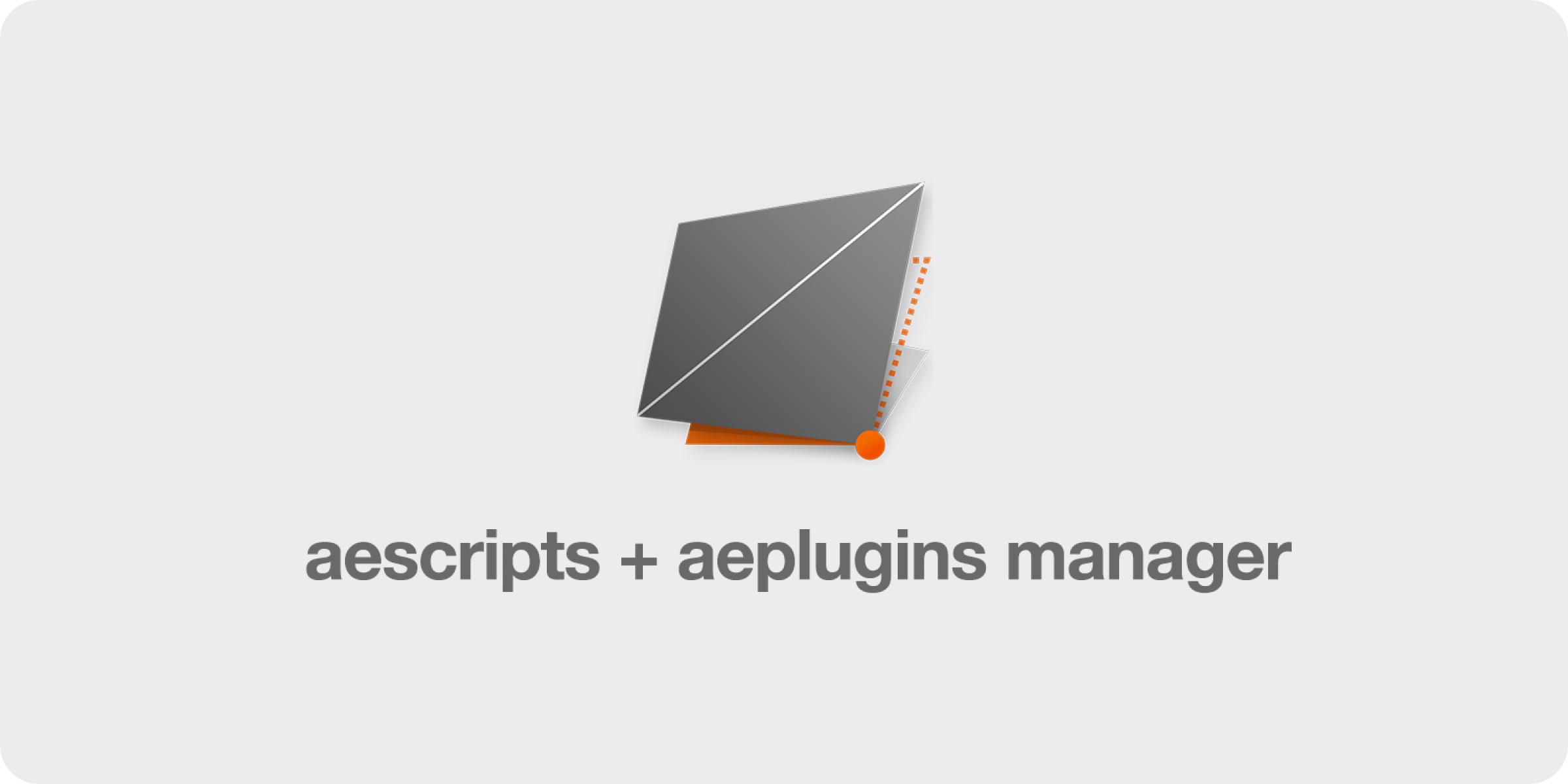📦 How to Install
Complete installation guide for C4D2HOU - the professional Cinema 4D to Houdini bridge.
Step 1: Install the Cinema 4D Plugin
Option A: Using aescripts Manager (Recommended)
- Download the aescripts Manager from aescripts.com
- Search for “c4d2hou” in the manager
- Click Install - the plugin will be installed automatically
Option B: Manual Installation
- Download c4d2hou from aescripts.com
- Extract the ZIP file
- Copy the
c4d2houfolder to your Cinema 4D plugins directory:
Windows: C:/Program Files/MAXON/CINEMA 4D <version>/plugins/
macOS: /Applications/MAXON/CINEMA 4D <version>/plugins/
Step 2: First Launch & Package Installation
Start: Cinema 4D
The plugin is now ready to guide you through the Houdini setup. Navigate to Extensions → c4d2hou to open the plugin dialog.
Automatic Package Installation
C4D2HOU detects if Houdini package installation is needed
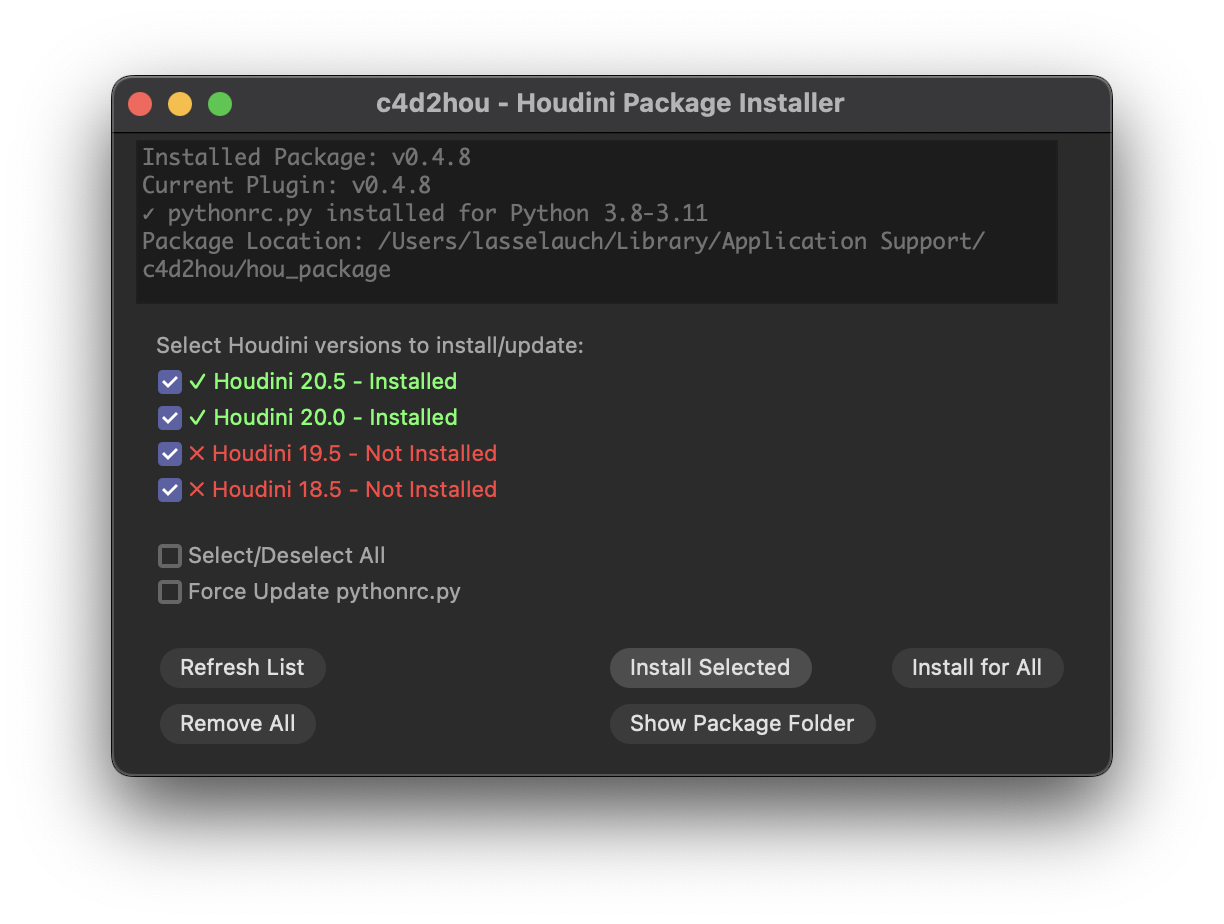
- Package Installer opens automatically
- Select Houdini versions you want to use with C4D2HOU
- Click “Install Selected” - the plugin handles everything else
That’s it! 🎉
Start Houdini and you’re ready to connect. The entire setup is now complete.
⚠️ How to add Custom Folder
When using “Add Custom Folder”, specify Houdini’s user preferences directory, NOT the program installation directory:
- Windows:
C:/Users/<username>/Documents/houdini<version> - macOS:
~/Library/Preferences/houdini/<version>
If unsure about your directory location, check the $HOUDINI_USER_PREF_DIR variable from within Houdini’s Python shell.
Understanding the Package Installer
The Package Installer shows all detected Houdini installations with status indicators:
| Status | Meaning | Action Needed |
|---|---|---|
| ☑️ Pre-selected | Not installed yet | Will be installed |
| ✅ Green | Already installed | No action needed |
| ⚠️ Orange | Outdated or orphaned | Should be updated |
| ❌ Red | Not installed | Select to install |
Use “Install for All” or “Remove All” to quickly manage multiple versions.
Managing Your Installation
Extensions → c4d2hou → Info → Houdini Package Installer…
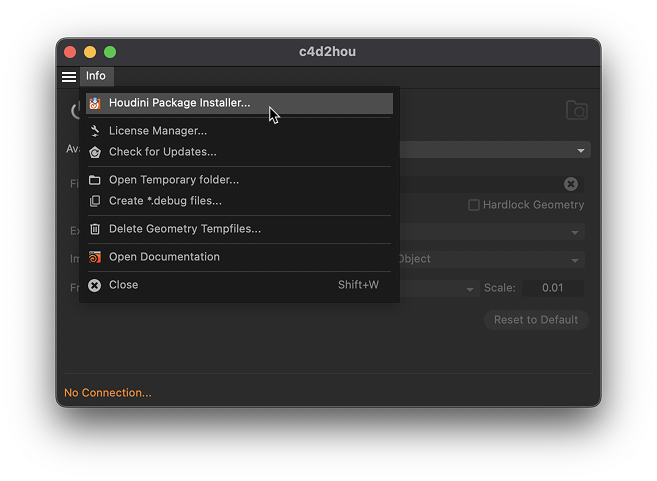
Access Package Manager Anytime
Use this to:
- Install for new Houdini versions
- Update after plugin upgrades
- Remove packages when needed
- Check installation status
Package Storage Location
C4D2HOU stores its Houdini package files in a persistent location that survives plugin updates:
| Platform | Location |
|---|---|
| Windows | %APPDATA%\c4d2hou\hou_package\ |
| macOS | ~/Library/Application Support/c4d2hou/hou_package/ |
Quick Troubleshooting
Can’t connect to Houdini?
- Restart Houdini after package installation
- Check both apps are running
- Verify installation via Package Manager
- Force update if you recently updated the plugin
Need to reinstall?
Simply open the Package Manager and click “Install Selected” or “Install for All” again.
System Requirements
| Component | Requirement |
|---|---|
| Cinema 4D | 2023 or newer |
| Houdini | 19.5 or newer (Python 3.8-3.11) |
| OS | Windows 10/11, macOS 10.14+ |